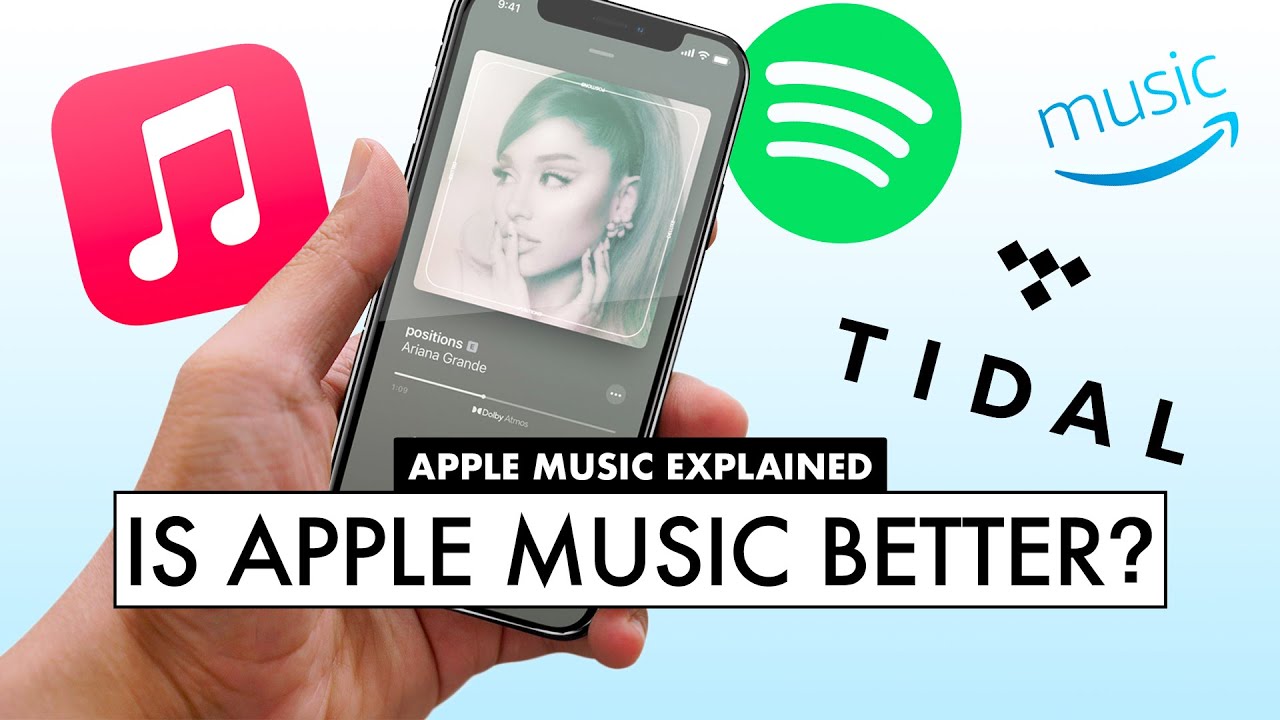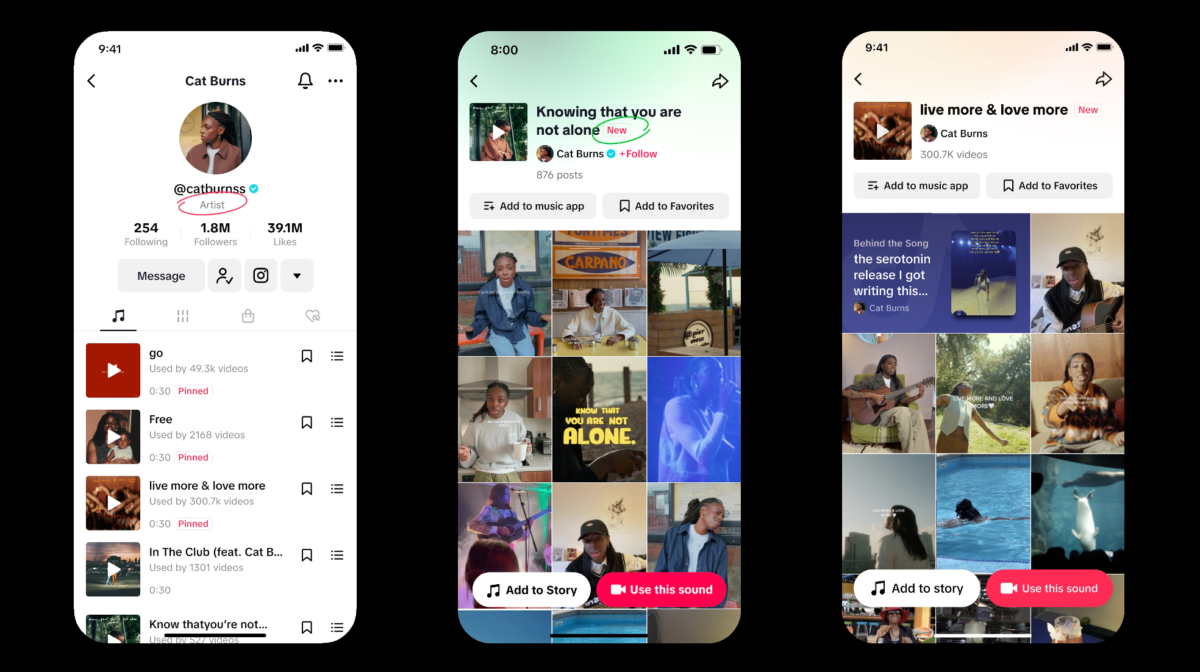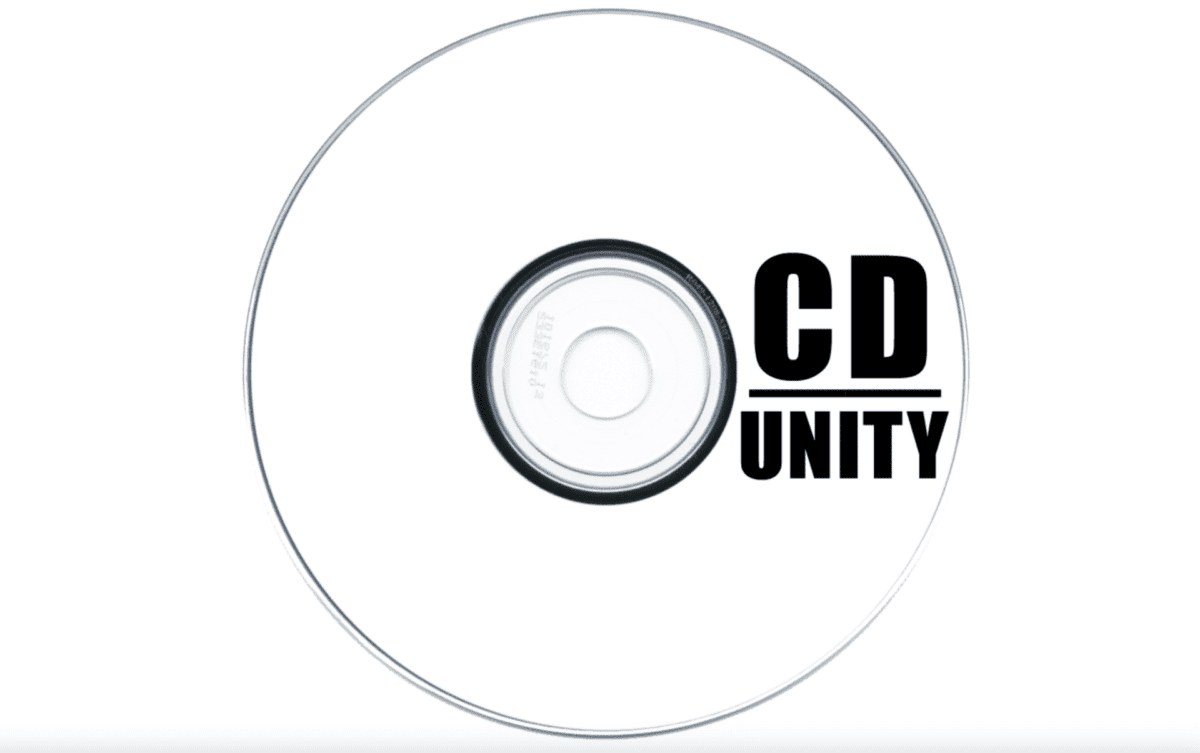The rise in connectivity and internet speeds around the world has changed the way we consume music on devices over time. Over the past two decades, streaming has increasingly grown into one of the major ways people listen to music, giving rise to music streaming services and platforms. Leading tech giant, Apple, has not been left behind in this regard, with them introducing Apple Music. So how does apple music work?
Apple Music may have come late into the streaming services game, launching in 2015, but they have since caught up. With a catalog of 60 million songs and a listener base of 68 million users, it is one of the most popular music streaming services in the world. In this article, I will do an Apple Music review, discussing the features Apple Music offers, available subscription plans, and how it compares to other music streaming services.
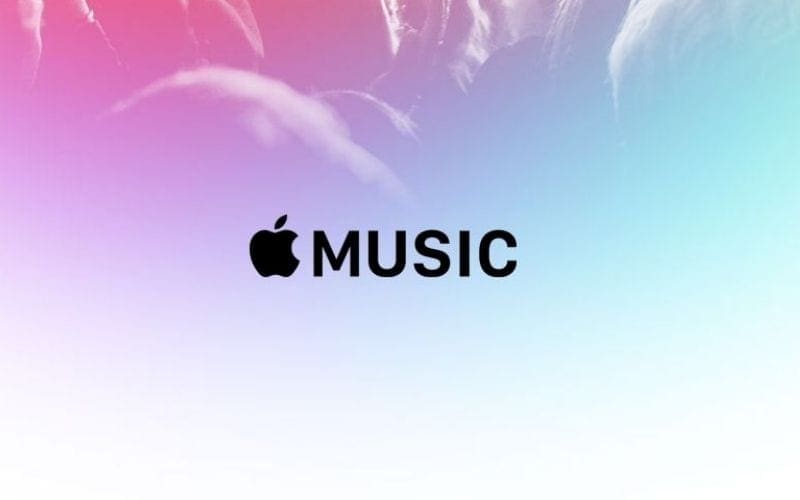
What Is Apple Music?
Apple Music is a subscription-based streaming service for music and video, created by Apple. It was introduced as a competitor to other music streaming services like Spotify. The service/app comes pre-installed on Apple devices, having replaced the music app used in older iOS versions in iPhones, iPads, and Macs. It is also available for download on Android devices from the Play Store.
It is easy to confuse this app with iTunes but the two are different. How does Apple Music work? is a streaming service where you pay a monthly fee to access a catalog of music, whereas iTunes is a music store. On iTunes, you can purchase a song, allowing you to own a license to it.
How To Navigate Apple Music Sections
The service has some outstanding features, among them the live internet radio stations like Beats 1, which is one of the reasons it became popular with music lovers. It also has a user-friendly interface, categorized into four main sections, ‘Library’, ‘For You’, ‘Browse’, and ‘Radio’. I will take you through what each section entails below along with how to navigate it in general.
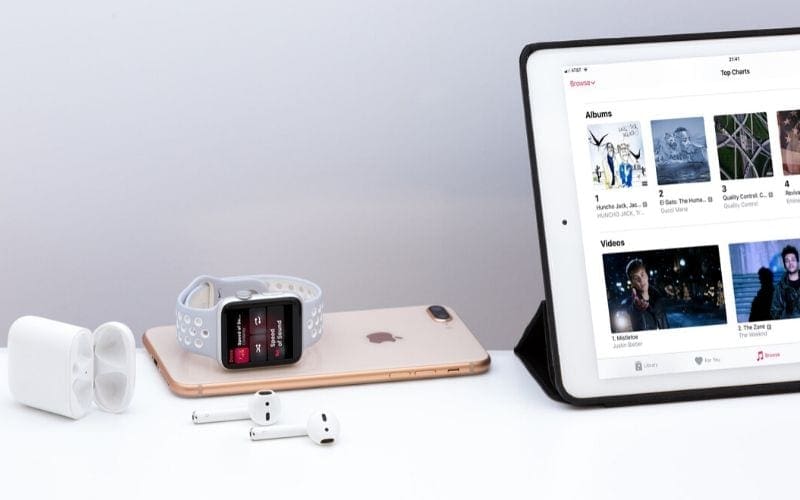
Library
This is where you can access all your music, whether it is songs you saved on Apple Music or songs available on your device. Here you can find songs you have downloaded from iTunes (if you have enabled the iCloud Music Library option), or song files stored on your device (like songs you imported from CDs). You can access and play downloaded music offline from the Library section.
The section is organized into shortcuts such as Songs, Artists, Albums, Playlists, and Downloaded Music. These are customizable, you can add, edit, or remove the shortcuts as you like. Save songs, albums, or playlists you discover on Apple Music to your library by hitting the ‘+’ or ‘Add’ button. You can also create new playlists or edit existing ones in the library. I will explain how you can do that later.
For You
In this section, you will mostly find Apple Music work recommendations specifically generated for you. Apple Music uses its algorithms to recommend songs, artists, and curated playlists based on your music tastes and listening habits. It is a good place to discover new songs, artists, or even playlists that you will likely enjoy.
Browse
This is where you will discover what is trending around the world and in your region. Here you can find the latest releases, top 100 charts, exclusives, music videos, and custom playlists curated by the Apple team. You can also find some Beats 1 interview.
Radio
Here you can tune in to live broadcasts of Beats 1 Radio or tune in to local radio stations. Beats 1 is a 24/7 live radio station by Apple DJs in London, New York, and Los Angeles. It is regularly hosted by celebrity artists and DJs and features exclusive interviews and new music from around the world. You can find and listen to other Internet radio stations in this section.
How To Use Apple Music Work Features
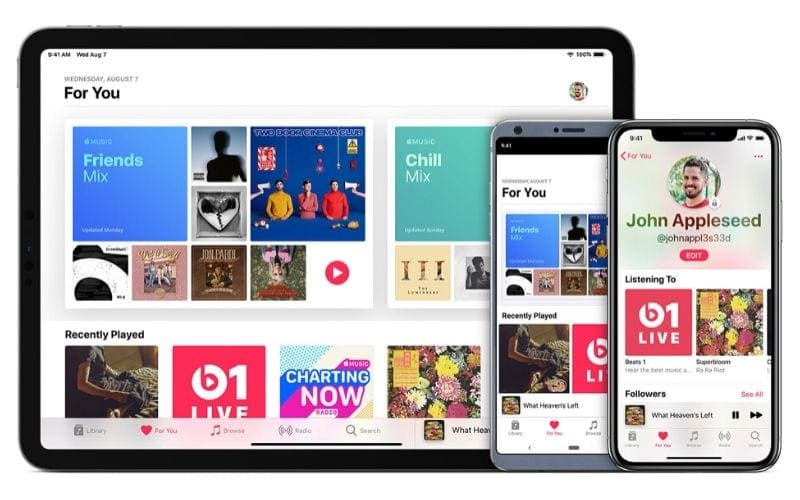
Create Your Profile & Add Friends On Apple Music
Apple Music work by allowing you to set up a personalized profile on the service and interact with friends within the app. Create your profile by going to the ‘For You’ section and selecting the person icon. Choose ‘Get Started’ to create your profile (find this under ‘See What Friends Are Listening To’ on your iPhone or iPad). Set up your profile by adding your name, username, and profile photo.
Once you have set up your profile, select the option to find friends and the app will display contacts that already using Apple Music. You can follow any of the contacts from here. There is also the option of connecting to Facebook, where you can invite and connect with friends who use Apple Music.
Now Playing
This is the music player feature and basically where you control music. You can control the playback options (play, pause) and volume of the music. You can also turn on repeat or shuffle and manage your ‘Up Next Queue’. To open ‘Now Playing’ on your mobile device or pad, play a song, then tap the song at the bottom of your screen. On Windows, use the controls in the navigation bar at the top of your iTunes window.
You can also see lyrics for a song while the song is playing. To do so, open the ‘Now Playing’ screen on your phone/pad and just swipe up and you will see the lyrics. On iTunes for Windows, click on the menu option next to the music player then select ‘ Lyrics’.
Search
The search feature allows you to look up anything you need to find on Apple Music. You can search for your favorite artist, song, album, playlist, radio station, or music video by typing it in the search box and pressing ‘Enter’. Search is split into two filters, Apple Music’s catalogs or your library catalog. On Apple devices, the search feature is also integrated into Siri. You can simply ask Siri to play what you want to listen to.
Playlists
Playlists are one of the prominent features in Apple Music that greatly improve the user experience. You can create and share your playlists, and discover, save, and share playlists curated by others.
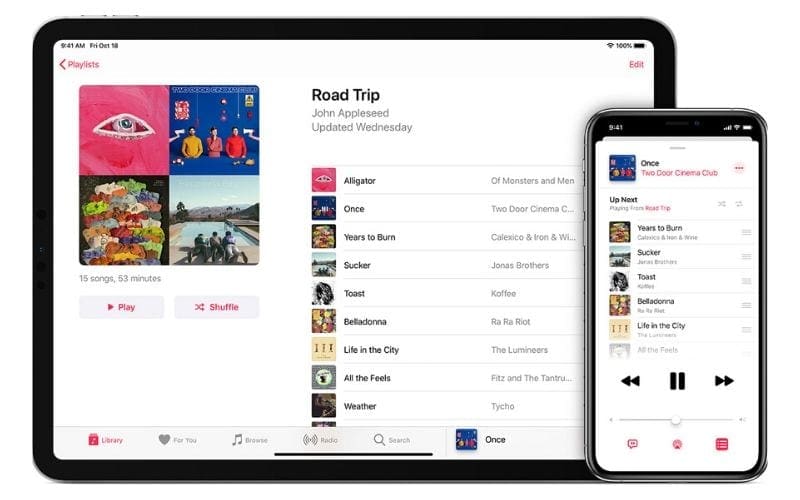
How To Make A Playlist On Apple Music
To create a new playlist on your mobile device or pad, go to the ‘Library’ tab, select ‘New playlist’, then fill in the name and description and click ‘Done’. On your PC, open iTunes and select ‘File’ on the navigation bar, hover on ‘New’, then choose ‘Playlist’. Find the new playlist on the left-hand sidebar and add the name and description and press ‘Enter’.
How To Add Music To A Playlist
You can add music to a playlist on your mobile device/pad by selecting the playlist under ‘Playlists’ in the ‘Library’ tab. Then tap ‘Edit’ followed by ‘Add Music’. After you are finished adding tracks, hit ‘Done’.
You can add a track while browsing albums or other playlists by long pressing (or 3D touch on iPhones/iPads) the track, then choose ‘Add to a Playlist’ and select the playlist. In iTunes for Windows, click and drag a song to the sidebar and release over the specific playlist, or right-click the song, choose ‘Add to Playlist’ then select the playlist you want.
You can also add songs to playlists from the ‘Now Playing’ screen. On your mobile device/pad, tap the three dots icon (…), then choose ‘Add to a Playlist’ and select the playlist. On iTunes for Windows, hover over the track name in the ‘Now Playing’ area, click on the three dots icon, choose ‘Add to Playlist’ then select the playlist.
From the Shazam app, you can directly add songs you identify on the app to an Apple Music playlist once you connect your Shazam to Apple Music. Simply shazam a song then tap ‘Add To’ and choose the Apple Music playlist you want.
How To Share A Playlist
On your mobile phone/pad, you can share a playlist by heading over to ‘Playlists’ in ‘Library’ and selecting the playlist you want. From there tap the three dots icon (or 3D Touch on iPhone or iPad) and choose ‘Share Playlist’. You can then share to the destination of your choice.
On iTunes, find the playlist you want to share on the sidebar, right-click on it, then choose ‘Share Playlist’. Alternatively, in the ‘Playlist’ view under ‘Library’, scroll to the top and click the three dots icon, then choose ‘Share Playlist’. Both methods lead you to a drop-down option where you can share to the destination of your choosing.
Radio Stations
To listen to the radio on Apple Music, go to the ‘Radio’ section on your mobile phone/pad app and choose the station you want to listen to. On iTunes, click on ‘Radio’ in the navigation bar and choose your station.
It is also possible to create your custom station based on an artist, song, or genre. To do this, play a song, artist, or genre, then go to ‘Now Playing’ and select the three dots icon. Choose ‘Create Station’.
Sync Library
Apple Music work by allowing you to access your music library and songs you have downloaded from Apple Music on all your working devices. You can enable this feature by turning on Sync Library. To do this on your iPhone or iPad, go to settings in the app, select ‘Music’, then turn on Sync Library. On Mac, choose ‘Music’ from the menu bar at the top of the screen, select ‘Preferences’, then go to the ‘General’ tab, turn on Sync Library and click Ok. On iTunes for Windows, choose ‘Edit’ from the menu bar, select ‘Preferences’, then go to the ‘General’ tab and select iCloud Music Library to turn it on and click Ok.
How Much Is Apple Music?

So what will Apple Music cost you? There are three Apple Music subscription plans catered to meet its users’ needs. There is the individual plan, the student plan, and the Family Plan. The individual and student plans have the same level of access to features. The family plan enables access to more features catered for multiple users in a family setting.
Apple Music pricing varies depending on which region of the world (or country) you are in. You can check your Apple Music app or visit the Apple Music website to work out local pricing details for each of the plans. Let’s go through the plans:
Apple Music Individual Plan – $9.99/£9.99 per month
This is the regular Apple Music subscription plan. It comes with access to a couple of features including access to.
- 60 million songs in Apple Music plus the music in your library
- Ability to listen online and offline
- Stream music and music videos ad-free
- Download up to 100,000 songs to your library
- Sync across all your devices
- See what your friends are listening to
- Enjoy shows, concerts, and exclusives
- Access to Beats 1 live and on-demand radio shows
Apple Music Student Plan – $4.99/£4.99 per month
This plan offers an Apple Music student discount on the regular (individual) plan. The plan is custom-made for students, who are likely to be short on cash. It comes with the same level of access as the individual plan and features mentioned above, differing in pricing. This does, however, require the user to go through verification to prove they are a student.
Apple Music Family Plan – $14.99/£14.99 per month
The family plan is customized to suit a family unit, with access for up to six people. It allows each member of the family to have their own personal account at an overall discounted price. Some quick maths shows that if you were to split the subscription with 6 people, it would cost only $2.50 per person per month! Even if you were only splitting it between 3 people, you’d still only pay $4.99 per person per month which is as good as getting a student discount.
It comes with additional sharing features such as the ability to share your music library, subscriptions, and iCloud storage plan with the family. It also comes with parental control options, allowing the parents to set restrictions for kids.
Get Your Music On Apple Music Through Us!
You read that right! We are one of Apple Music’s approved distribution partners!
Our incredible music distribution service gets your music onto all major platforms such as Spotify, Amazon Music, and of course, Apple Music! What’s more, you keep 100% of your sales and we don’t get a penny from you.
We also master your music for free to make sure that you sound the best you can before your release. With a free apple music account, you get 2 free songs to start with and you get more based on your plan.
In addition, we offer exclusive sync licensing opportunities and free sync representation. As well as a free press, blog, and music promotion.
Hopefully, you’ll love what we can do for your career and will want to use some of these other amazing services!
How Much Does Apple Music Pay Artists?

Apple Music pays artists depending on a variety of factors, such as Apple Music’s total revenue pool, negotiated pay-out as a percentage of the revenue, total number of streams on Apple Music, and the number of streams the artist has on the platform. Some other factors, such as the country or region where the stream was generated, pricing of Apple Music in the country also contribute to this. According to Soundcharts.com, the average pay per stream for artists by Apple Music is $0.0056.
Calculate your earnings from Apple Music easily with our streaming royalties calculator!
Find out what Apple does for artists, how you can claim your profile, and more in this guide to Apple Music For Artists.
Comparison With Other Streaming Services
Apple Music fairs exceptionally in comparison to other streaming services, regarding access to music, pricing and the features offered by the service. One area Apple Music stands out is the access to internet radios, such as popular Beats 1 Radio. Not too many streaming services have this feature. Using Siri to control your listening experience is another outstanding feature, only matched by Amazon’s Alexa. Having music videos as part of Apple Music’s experience is a plus, which other popular services like Spotify, Amazon Music and Deezer do not have.
Pricing does not differ much with the other services, if we’re talking about Spotify vs Apple Music, the Apple Music does not have a free version unlike several of the others. There is however an Apple Music free trial on offer for each of their plans, with no commitment attached, and the option to cancel at any time. The collaborative playlists feature is also one of the things lacking in Apple Music, that is predominantly available in Spotify. Tidal and Deezer are also ahead of the game in offering high-res quality options for listening to music, though Apple Music’s sound quality is okay.
Closing Thoughts On Apple Music
Apple Music is a good streaming service to use if you are interested in a vast catalogue of music and keen on discovering new music from around the world. The curation features allow for an engaging and personalized user experience and you can interact with your friends and share listening experiences. As an artist, it is also a good place to have your music since it has the potential to reach millions of users and good music discovery options. If you want to get your music to Apple Music – check out our guide on how to upload your music.
Most importantly though, don’t forget our music distribution service here at Мusic Gateway!
If you enjoyed this guide and review of Apple Music, make sure to share it with anyone you know who might find it helpful! Interested in learning more about the music industry? Check out our blog.
If you’re an artist, you can collaborate, store your music and find opportunities to make money from it, all under one roof on our platform! Try it out for yourself for free. Our 14-day free trial should give you the time to try everything out for yourself with no strings attached!